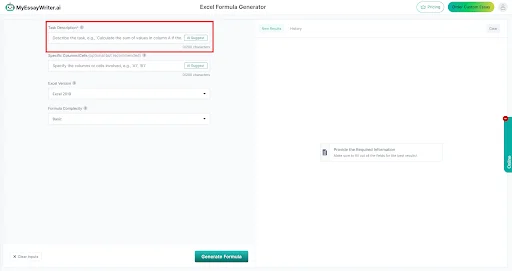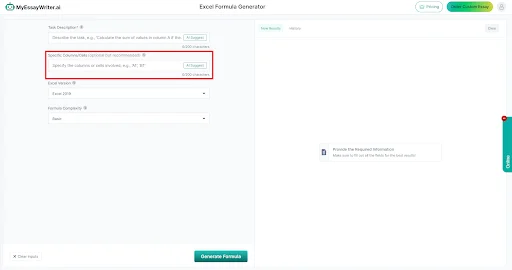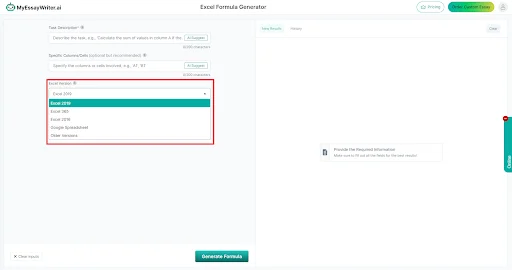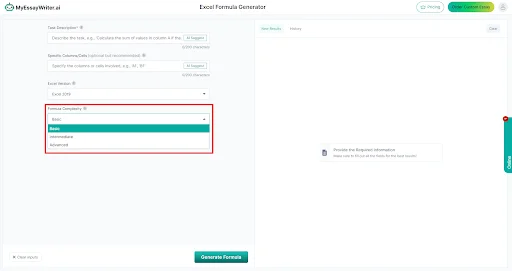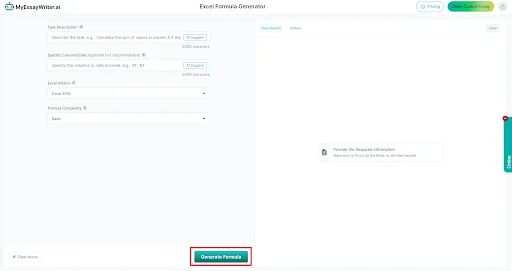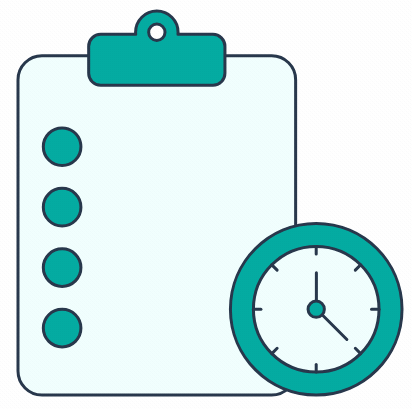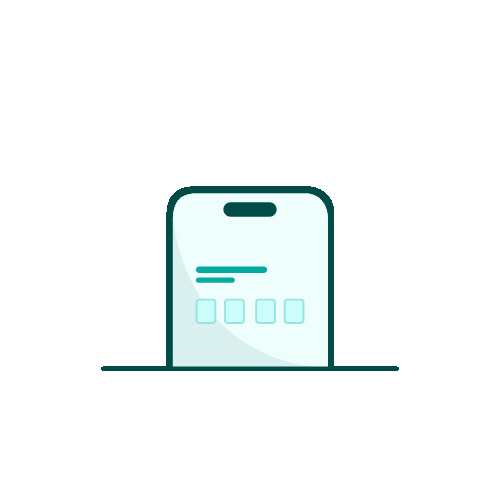Become An Excel Expert With MyEssayWriter.ai's Excel Formula Generator: A Practical Guide!
MyEssayWriter.ai’s Excel Formula Generator is the ultimate tool for creating accurate and efficient Excel formulas with ease. Whether you're handling complex data sets or just getting started with Excel, this tool simplifies the process, helping you generate formulas that solve problems quickly and effectively.
In this guide, we’ll walk you through how to maximize the potential of our Excel Formula Generator. From basic calculations to advanced formulas, you'll learn step-by-step how to create precise solutions tailored to your data. No matter if you're working on financial analysis, project management, or any Excel-based task, our tool certifies you get the perfect formula every time—without the hassle.
Stay with us as we explore the features of this powerful tool, making formula generation faster, easier, and more accurate than ever before!
Step 1: Describe The Task
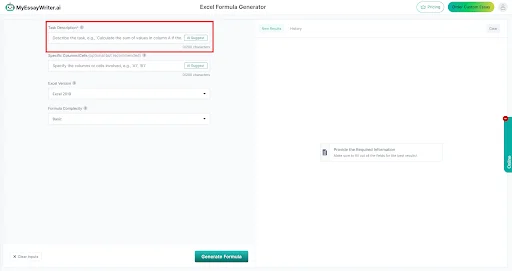
Begin by explaining the task you need our tool to work on. Simply enter your task details in the input field, detailing the specific problem or calculation you want the formula to address.
If you're confused about how to phrase your task or are looking for some inspiration, click the “AI Suggest” button for a sample task description. This feature offers helpful suggestions, making it easier for you to begin working with our Excel Formula Generator optimally.
Step 2: Specify The Columns or Cells Involved
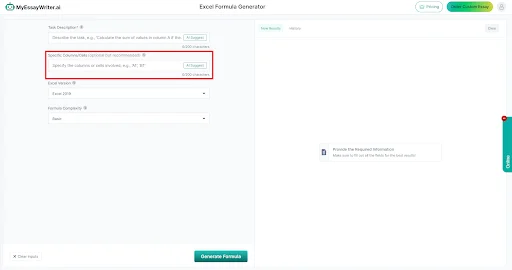
Next, mention the columns/cells that are part of the calculation or formula you're generating. While this information is optional, providing the exact cells or columns involved allows the tool to deliver the most accurate and tailored results.
If you're uncertain as to which columns or cells to use, you can click the “AI Suggest” button, which will recommend sample suggestions to guide you. Inputting this information makes sure you get the best possible outcome for your Excel formula.
Step 3: Select The Excel Version
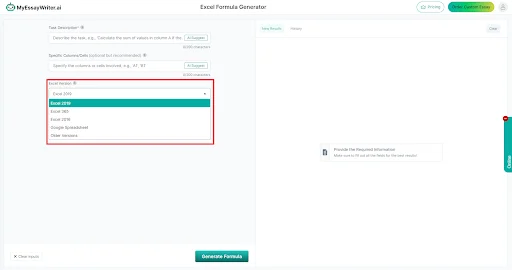
Now, pick out the version of Excel or spreadsheet platform you are using from the dropdown menu. Options may include Excel 2019, Excel 365, Excel 2016, Google Sheets, and others.
Choosing the correct version guarantees that the generated formula is fully compatible with your software, as different versions may support slightly different functions or formatting. Make sure to select your platform to achieve seamless integration with your existing workflow.
Step 4: Choose The Formula Complexity
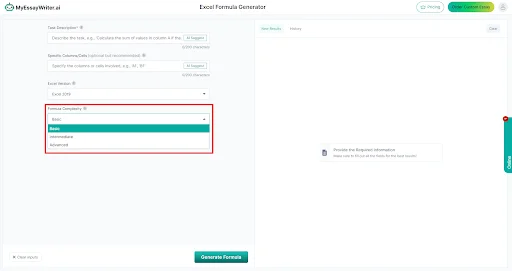
In this step, select the complexity level of the formula you need from the dropdown menu. You can pick from basic, intermediate, or advanced options depending on the difficulty of the calculations required.
Selecting the appropriate complexity verifies that the formula matches the specific needs of your task, whether you're performing simple calculations or dealing with more complex data manipulations. Decide the level that best suits your problem to get the most precise and effective formula generated.
Step 5: Click on “Generate Formula” Button
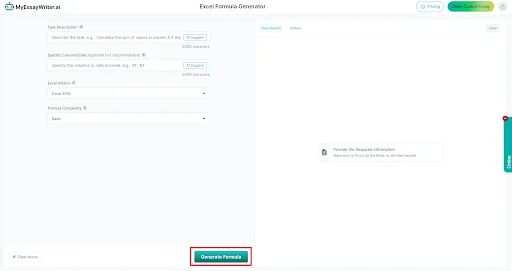
In this final step, once you have entered all the necessary details—simply click the “Generate Formula” button. Our tool will instantly provide you with the perfect formula that's customized to your input, saving you time and effort. Within seconds, you'll have a fully functional Excel formula ready to use in your spreadsheet!
Here’s a sample Excel formula generated by MyEssayWriter.ai’s Excel Formula Generator Tool. This formula has been computed based on the inputs supplied by the user.

Note: You can easily copy or download the generated formula directly from the tool page. Additionally, if you want to start fresh, simply click the “Clear Inputs” option located in the bottom left corner to reset all fields at once.
All in all,
MyEssayWriter.ai’s Excel Formula Generator is a powerful tool designed to simplify the process of creating accurate and effective Excel formulas corresponding to your professional business requirements. By following the straightforward steps outlined above, you can generate formulas effortlessly and enhance your spreadsheet capabilities.
Don’t forget to explore our other writing services as well—try our essay writer for your academic writing tasks and experience the ease and efficiency it offers!